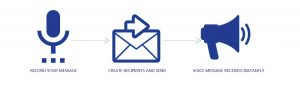Use Bulk Voice SMS service for as low as #0.70k/secs, the higher you send the cheaper it becomes. Start using our voice SMS service now!
Follow the procedures below to use our Bulk Voice SMS service;
#1. Register or Log into your account
#2. Credit your bulk Vocie SMS account by buying our reliable bulk SMS. Click here to know how to credit your bulk SMS account.
#3. Click on message, then call message
#4. Please ignore the first box if you don’t have numbers saved on the platform yet. Click here to know how to save contacts.
#5. Go to the second box titled mobiles, put the numbers of your message recipients in the box.
Please if you have plenty numbers, arrange the numbers in notepad or excel so you can copy and paste immediately.
This is because when you spend much time trying to type numbers individually on the dashboard, the system times you out automatically.
You can upload your contacts provided it is in CSV format (Excel).
Also, separate the numbers with either comma or enter. Other punctuation can hinder your delivery or be treated as an international line.
#6. The third box titled caller, you put what you want your recipient to receive your message as e.g CAC JOS. Please note that the caller ID mustn’t exceed 11 characters.
Related Post: How To Send Bulk SMS
#7. The box titled type, you select the type of voice SMS service you will be using. There are two ways of using this service just to use bulk voice SMS. It is either you select Recorded or Text to Speech.
Please note that selecting Recorded means you have an existing voice note you will like to use or upload.
Likewise, Selecting Text to Speech means you will like to type your messages so the system will convert it into voice. Our text to speech feature is very clear and eloquent so you can start to use voice SMS creatively. We have put in a lot of tangible effort to get you satisfied.
Furthermore, when you click on Recorded message, the next box shows Robocall, click on upload. Follow the necessary steps as asked by the dashboard. It is quite straightforward. If you need assistance on how to upload contacts. click the below:
Similarly, when you click on Text to Speech, the next box shows Message, input your content.
Please don’t check the schedule button if you want your messages delivered immediately. Check the schedule button only if you want your recipients to receive the messages later. For instance, Birthday messages.
#8. Click on send. Check your delivery report to monitor your delivery.
You have more questions?, contact Adeola (08132382743)
Click here to read on how to check your delivery report